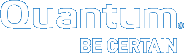Configure LDAP Directory Services for Vision
To configure LDAP directory services for Vision, do the following:
- Enable Vision to access the LDAP server.
- Define attributes with which to authenticate users.
- Associate LDAP groups with Vision user roles.
You can remove these associations, as needed.
- On the Vision Configuration menu, select Authentication to display the Vision Authentication Configuration dialog box.
Figure 1: Vision Authentication Configuration Dialog Box
- On the LDAP Configuration tab, select the Enabled LDAP Authentication check box to enable LDAP authentication.
- Populate the following fields:
Field
Description
LDAP Server URL
Enter the URL of the LDAP server in the following format: ldap://<server_ip | hostname>:<port>
Example
ldap://10.10.10:389
LDAP Server Manager DN
Enter the distinguished name (DN) of a user with LDAP read access, such as your LDAP server administrator.
Example
cn=manager,dc=vision,dc=com
LDAP Server Manager Password
Enter the password that the LDAP server manager uses to access the LDAP authentication services.
LDAP Group Role Attribute
Enter the group role attribute of the LDAP server manager, typically cn.
LDAP Group Search Base
Enter the DN in the LDAP directory that contains the Vision group records with which to authenticate users.
Example
ou=groups,dc=vision,dc=com
LDAP Search Patterns
Enter the DN in the LDAP directory that contains the Vision user records with which to authenticate users.
Example
uid={0}, ou=user,dc=vision,dc=com
LDAP Group Search Filter
Enter the group organizational unit (OU) attribute that defines the groups of which the user is a member.
Example
memberUid={0}
- Leave the LDAP Search Subtree check box selected to search for groups in all subtrees under the OU specified by the LDAP Group Search Base value.
Note: The LDAP DereferenceFlag is not used at this time.
- Click Save to save the authentication settings.
- On the Vision Authentication Configuration dialog box, select the Vision Role to LDAP Group tab.
Figure 2: Vision Role to LDAP Group Tab
- In the Vision Roles pane, select the appropriate role, either Administrator or User, to associate with the LDAP group.
- In the LDAP Groups pane, select Add to display a text box in which to enter the LDAP group.
Figure 3: LDAP Groups Pane
- In the LDAP Group Name text box, enter the name of the LDAP group to associate with the selected Vision role.
- Click Save to save the settings and return to the LDAP Configuration tab of the dialog box.
-
In the Vision Authentication Configuration dialog box, select the Vision Role to LDAP Group tab.
- In the LDAP Groups pane, select the LDAP group association to delete.
-
Click Delete and then click Yes to delete the association.